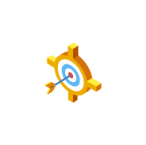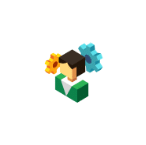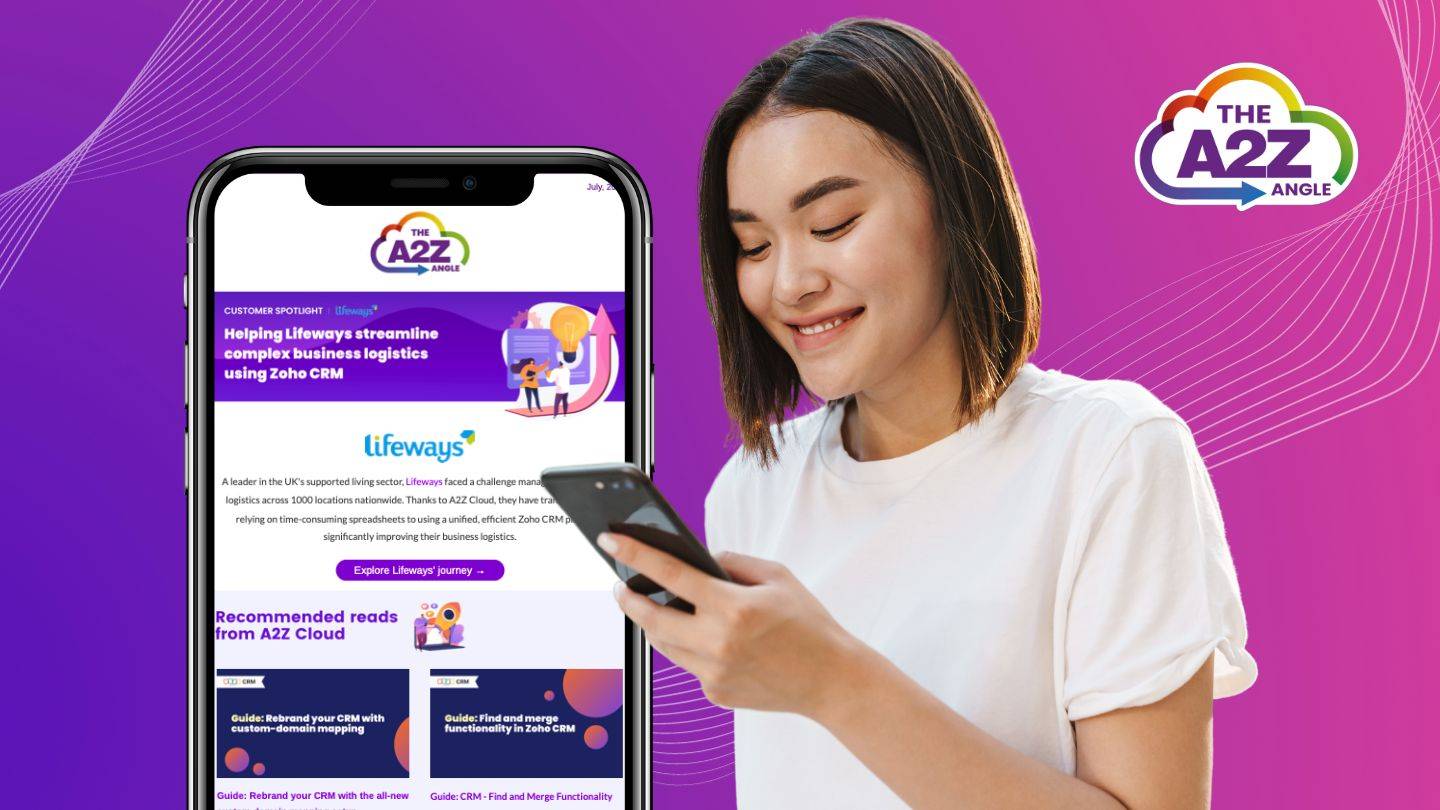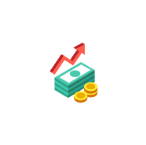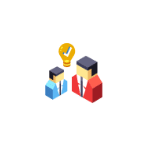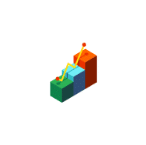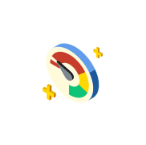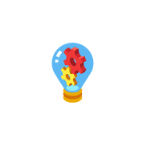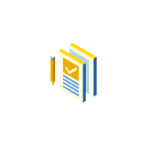How to manage attachments easily in Zoho CRM
Hitting your file storage limit in Zoho CRM? Lucy Beck, CEO at A2Z Cloud suggests cost-effective solutions to overcome this common issue.
File storage limits in CRM
As a long-standing Zoho certified consultant, I regularly receive calls from business managers who have been on Zoho for a few years and have hit their file storage limit on Zoho CRM. It’s a common problem and one that can be quite costly without the right solution.
In this blog, I’ll be explaining why and suggesting ways to help you manage file storage more easily and cost effectively as a Zoho CRM user.

File storage versus data storage
File storage is separate from data storage: it includes anything held as an attachment to a CRM record. This could be images, attachments (including email attachments sent from the CRM), email templates, and documents that are associated with a record. File storage space is even used up by deleted items that are still in the recycling bin.Zoho allows 1Gb per organisation and additionally between 512Kb and1 Gb per user depending on the version you are subscribed to. Additional storage can be purchased at $4per month per 5Gb, which can prove costly.
At A2Z Cloud we wouldn’t recommend using the Zoho CRM Document Library module or attachments area within Zoho CRM for a whole host of reasons, which I’ve summarised below.
So the question becomes, what are the alternatives? Here are my top recommendations.
5 reasons why you shouldn’t store attachments in Zoho CRM
1. Duplication – saving an attachment to a CRM record creates a copy of the document in the CRM. If you edit the original, you have to re-upload the new version. This creates extra manual effort and version control issues if you forget to update the copy in the CRM.
2. You have to use the CRM client to attach documents. The only way you can access your attachments/Document Library is via Zoho CRM. This is a double-edged sword. It is great for document security and reducing the risk of unauthorised access. However, in practice, you can’t simply add a document to the library from an email – you have to use the CRM client. Nor can you share the document and work collaboratively with a non-CRM user: you have to email a cop.
3. You can’t turn off the download option, which means there is no audit trail for document downloads. So, you can’t tell if an employee intending to leave your organisation is making copies of potentially sensitive information. This problem can be prevented using IP (Internet Protocol) address locking (users can only log on to the CRM from centrally controlled and approved locations – so not from a home computer). But this is a pain to manage in a world where you should be able to access your information from anywhere and particularly if your company allow people to use personal devices to access company systems like email for example.
4. There is no easy way to archive or delete obsolete documents. Most documents will have a definite lifespan beyond which they are unlikely to be relevant. For example, there is no reason to keep invoices for more than six years. Do you really need to keep that letter you sent to a client or an old version of a contract that expired five years ago? If you want to delete obsolete documents stored as attachments in Zoho CRM, you have to manually delete every record – enough said!
5. No option to save email attachments. It is not possible to save an attachment from an email directly either to the CRM Documents module or as an attachment to a record. It’s a two-step process – you have to save it to your local hard disk and then upload (unless you use Zoho Mail – but thats for another blog!)
Easy and cost-effective solutions for every Zoho CRM user
1. Sharepoint/OneDrive for Business CRM Integration – A2Z Cloud has just released the Sharepoint/OneDrive for Business version of our popular OneDrive plugin. You can view uploaded documents in Zoho CRM and access the files in SharePoint/OneDrive with just one click. If you are a Microsoft OneDrive for Business user, you can download a free 10-day trial version.
2. Zoho WorkDrive – this is by far the most sensible option for Zoho users, enabling you to directly link to documents held in WorkDrive.
3. Dropbox Extension – Zoho offers a free extension for Dropbox users that allows you to see all the documents from a given Dropbox folder under a lead/contact/account/potential.
4. Google Drive/iCloud Drive etc – alternatives to option 3 above.
5. Use web-hooks or the API to link to your organisation’s document library tool, such as SharePoint, OpenText, iManage and other repositories.
The best option for your business will depend entirely on your organisation’s IT set-up and preferences.
Share this article
Need to speak to an expert?
If you’d like to discuss your requirements with a Zoho Certified Consultant, please do get in touch below or by calling us on +441722 480 300.
Join the A2Z Angle
Looking to stay ahead of the curve in the fast-paced world of tech? Look no further than A2Z Cloud's monthly newsletter. Join us today for exclusive access to deep dives on all the techie subjects you crave, with must read content from our top partners, plus exciting event announcements and inspiring customer stories.
It's all delivered straight to your inbox, once a month only, so you never miss a beat. Sign up below.